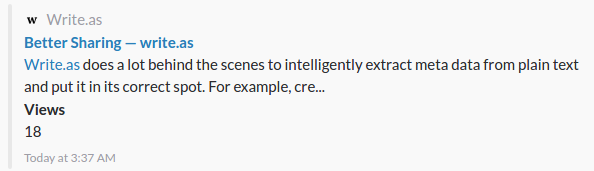Publicizing Posts
Write.as is a writing platform with great publishing features. Publish to a Write.as blog, sites we integrate with, or anywhere you can share a link.
read.write.as
Unlike most blogging platforms we keep writing and reading separate, so you can focus on getting your thoughts down when you're writing, and have a quiet, book-like experience when reading.
Read.write.as is the place for reading from our community of writers.
While all blogs are private and unlisted by default, subscribers can make their blog public. All public blog posts instantly show up on read.write.as, where visitors can read them.
Making your blog public
See our guide on customizing your blog to change its publicity level and make it available on read.write.as.
Submitting anonymously
You can also submit to read.write.as anonymously. As a free user, your posts will be moderated to be sure they meet our community guidelines. But subscribers can publish directly, just like they can with blogs.
To submit a post, before publishing on the web, hover over the dropdown menu at the top of the page, make sure Anonymous is selected, and then click read.write.as. Your post will be shared or sent for moderation when you publish.
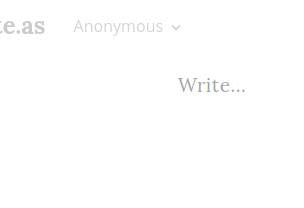
Channels
You can connect Write.as to other sites on the web where people you know already hang out, and publish to those sites from Write.as. Write.as magically transforms your post to fit whichever sites you're posting to.
Free users can send 3 Write.as posts per month to any number of channels. Publishing a single post to, for example, Twitter and Medium only counts as one post.
Subscribers can post an unlimited number of posts to all channels.
To get started, connect channels on your Blogs page. Once you do, you'll see your connected accounts on the editor, in the dropdown at the top of the page. Select which accounts you'd like a new post to go to and press the publish button whenever you're ready.
✗ Full post ✗ Text formatting ✓ Hashtags ✓ Images
What's posted: Either a title if you added one, or as much of the post that can fit into a tweet, plus the URL to your post and the first three hashtags in your post.
Hashtags: The first three tags you include in your post are added to your tweet.
Media: Twitter shows a "card" for your Write.as post (shown below). If you include any images in your post (see how to), the first one in your post will appear in the card.
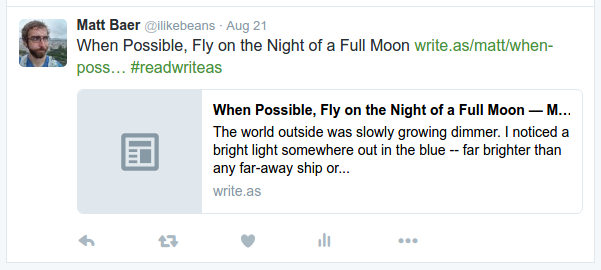
Medium
✓ Full post ✓ Text formatting ✓ Hashtags ✓ Images
What's posted: Your entire post.
Hashtags: The first three tags you include in your post are added to your Medium post.
Tumblr
✓ Full post ✓ Text formatting ✓ Hashtags ✓ Images
What's posted: Your entire post.
Hashtags: Any hashtags you include are added to your Tumblr post.
Sharing links
Posts shared on many sites and services look great, too. These are some examples.
Slack
Slack shows a title, short preview, number of views, and when the post was published.